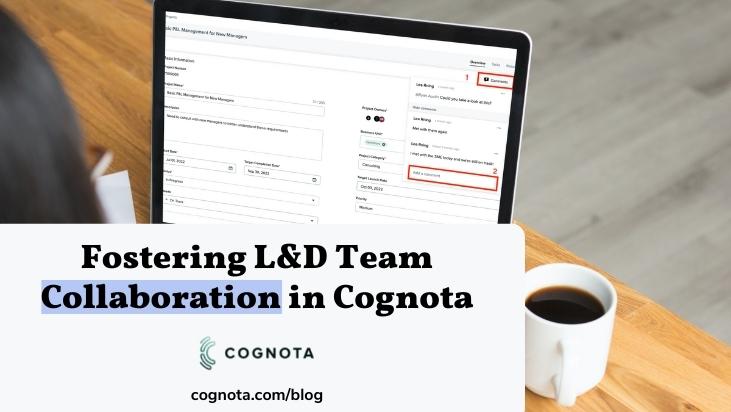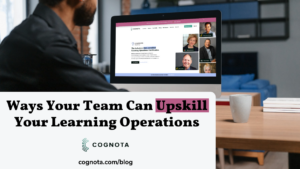Developing a structured training program starts with a clear learning and development plan that incorporates a collaborative strategy from the moment a training request is received up until the content is created and delivered. In this article, our Customer Success team shares ways L&D teams can utilize Cognota to foster collaboration at the various stages of their L&D process.
Gone are the days of working in silos where workplace cohesion and engagement were detrimentally impacted. This paradigm shift is shaping the L&D landscape where team collaboration is rapidly increasing the impact of learning.
The role of L&D in the design, development and delivery of training programs cannot be overemphasized. The expertise and contribution of L&D teams are now being harnessed to improve the outcome of training programs as well as build a revitalized and innovative workplace.
As we work with our customers to map out their L&D process in Cognota, one feature that drives excitement is how teams can effectively collaborate in the platform at the Intake, Project and Design levels. This is often a key component for our customers in ensuring team alignment and engagement to achieve the desired results.
Here are the ways your L&D team can collaborate in Cognota:
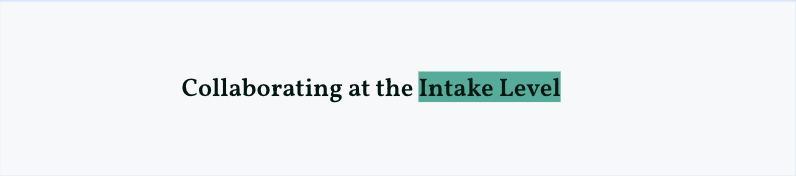
The Intake section of the platform is where your Learning Team would receive training requests from the various business units that you’re servicing. During configuration of your Intake forms, you can specify a request owner or multiple request owners. Adding multiple request owners is a great way for you to add other team members or stakeholders within the business that want to have visibility. That way, everyone gets notified when a request has been submitted, and during the review process, you can easily tag other request owners using the comment feature for them to take appropriate action based on your review process.
Apart from request owners, the comment feature can also be used to get clarity or further context on a particular response a requester submitted based on the question fields you have. To make use of this feature, simply click on the comments icon at the upper right corner within a specific request you’re reviewing. Subsequently, you’ll notice chat bubbles on the various fields of the request form. To tag a requester or request owner, use the @ symbol and you’ll be presented with a list of users to select.
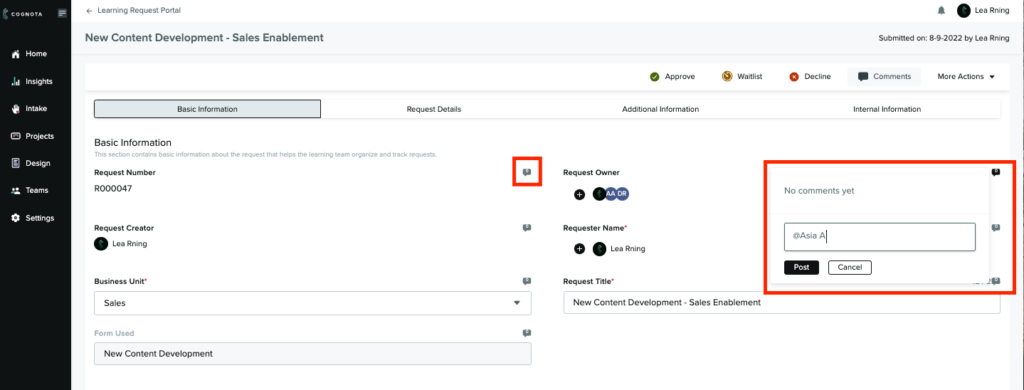
Another great thing is that comments are time-stamped and email notifications are triggered whenever comments are added.
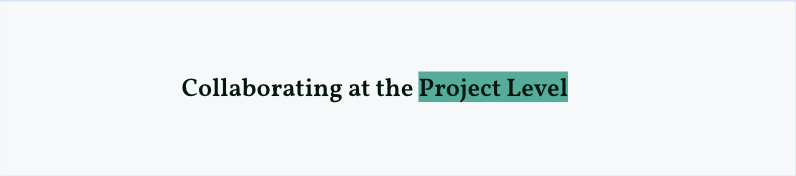
Project collaboration is an essential part of the design process. It allows for entire teams to work together and focus their efforts throughout the project lifecycle. Regardless of the approach you utilize internally for projects—whether waterfall or agile—Cognota is truly designed to centralize all of your team’s communication and workflows. You can easily collaborate with project members, users from the business or even external vendors.
In order to collaborate at the project level, the first thing you need to do after creating a project is to add your project participants. To add a project participant, simply go into the project card and select the Resources tab at the upper right corner of the screen. Project participants can either be project members or project collaborators. Project members are your Learning Team users while project collaborators are business users such as SMEs or external vendors such as subcontractors or consultants.
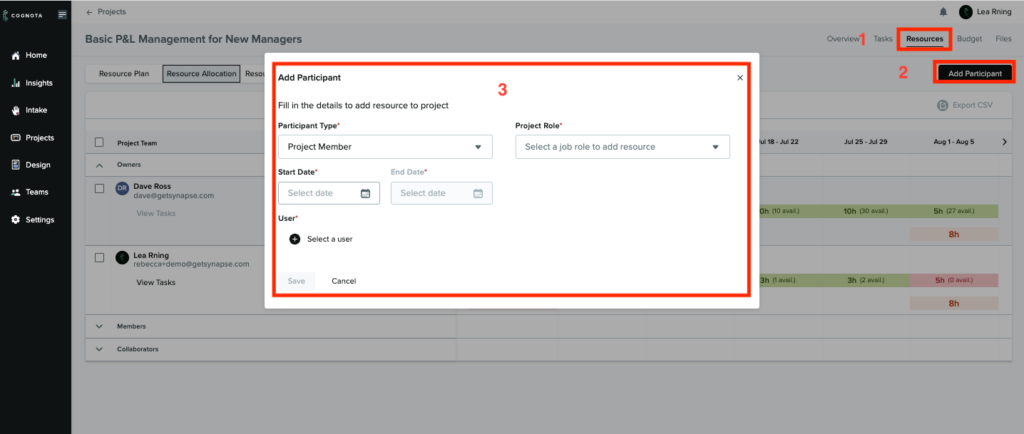
Once participants have been added to the project, there are various ways you can collaborate with them. First, at the overview section of a project card, project owners, team managers and project members have the ability to add comments related to that project. The comment section is a great way for you to share status updates, ideas, or voice needs. This gives a sense of ownership, belonging and ultimately ensures alignment.
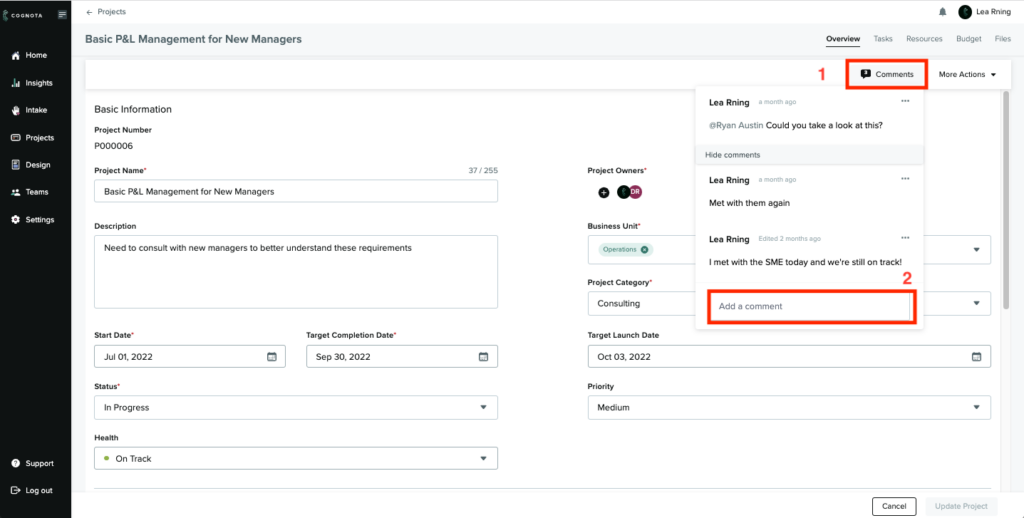
Next, the project task section is an effective way to involve project members and collaborators on a project. Project tasks give your team foresight and structure allowing them to focus on work that matters. It shows the team what their responsibility is and how it contributes to the larger picture. The task description tool is also a great way to give granular details on a specific task to ensure assignees have a clearer picture of their activity.
In addition, the system sends assignees task-related email notifications for a task three days prior to its due date and a day after its due date. Cognota also highlights the due date of tasks that are past that date. Project owners can leverage this feature to follow-up with assignees in order to ensure that the project adheres to timelines.
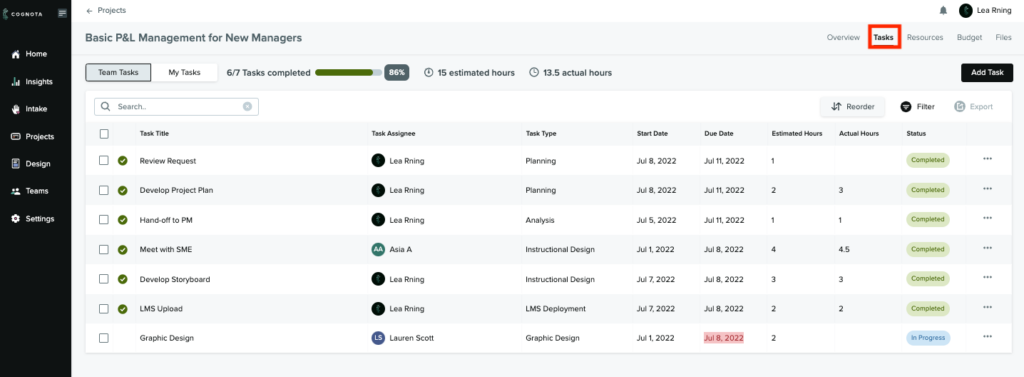
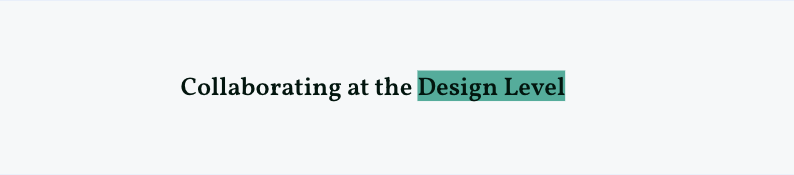
There are many ways we see the Design feature of the platform utilized by our customers. Examples include storyboarding, collaborating with Subject Matter Experts, rapid authoring or SME led authoring. Depending on your use case, this would determine the stage when collaborators are added into a design. Before creating a design, the first thing you’d want to do is to create a template.
Think of templates as a way for you to standardize or streamline your design output. Once created, you can then proceed to create a design by clicking the Add a Design button. Subsequently, you can add collaborators to your design by going into the double person icon at the upper right corner to add collaborators. Simply input their email address and select Add. Once added, the invitee would receive an email notifying them that they have been invited to collaborate on a specific design.
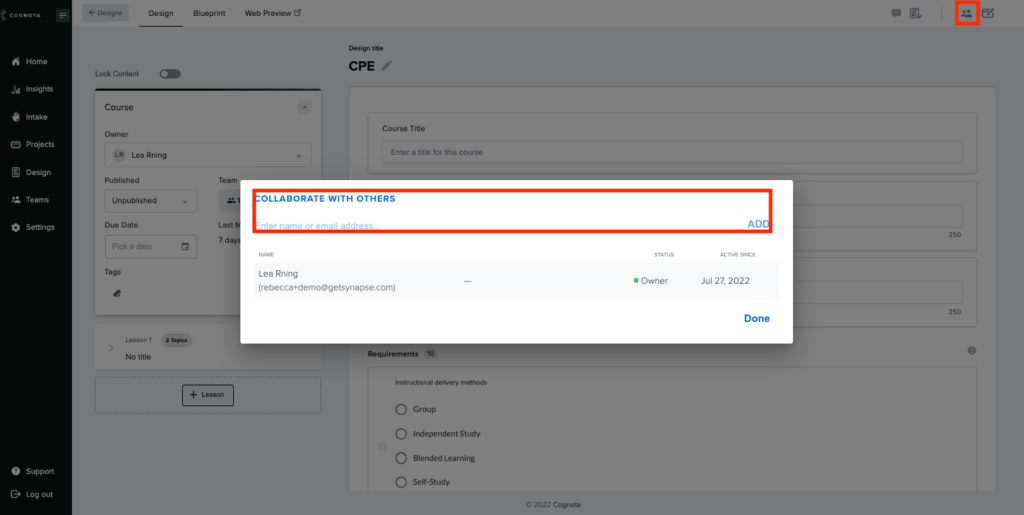
Once collaborators have been added to a design, they can begin working on the various components they’ve been assigned. One important way to ensure team alignment while designing is to make use of the Requirements section within a design. The purpose of this section is to give context to your training design. It is a useful way to keep your design organized, on track, and keeping stakeholders in the loop.
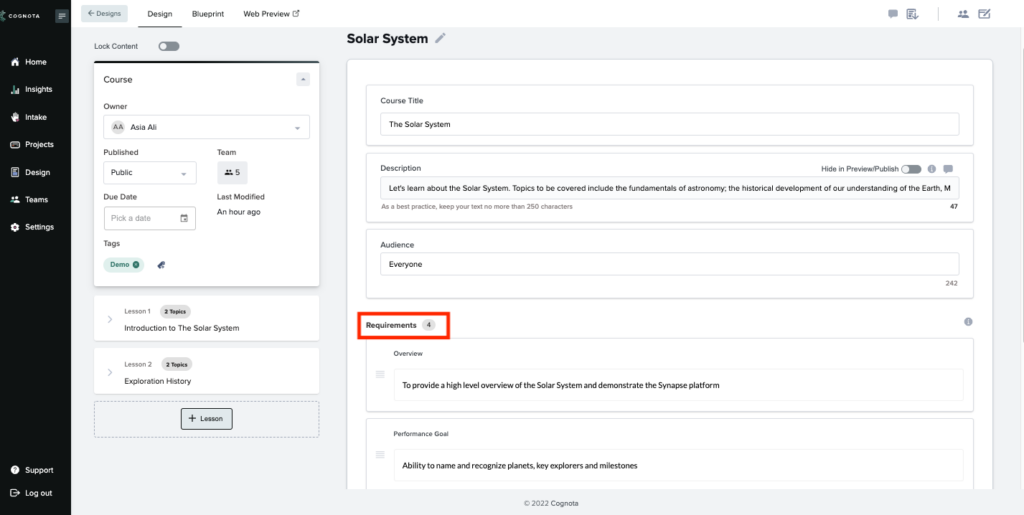
Like the Intake and Planning sections, you can also add comments to your design to help with alignment and keeping the project on track!
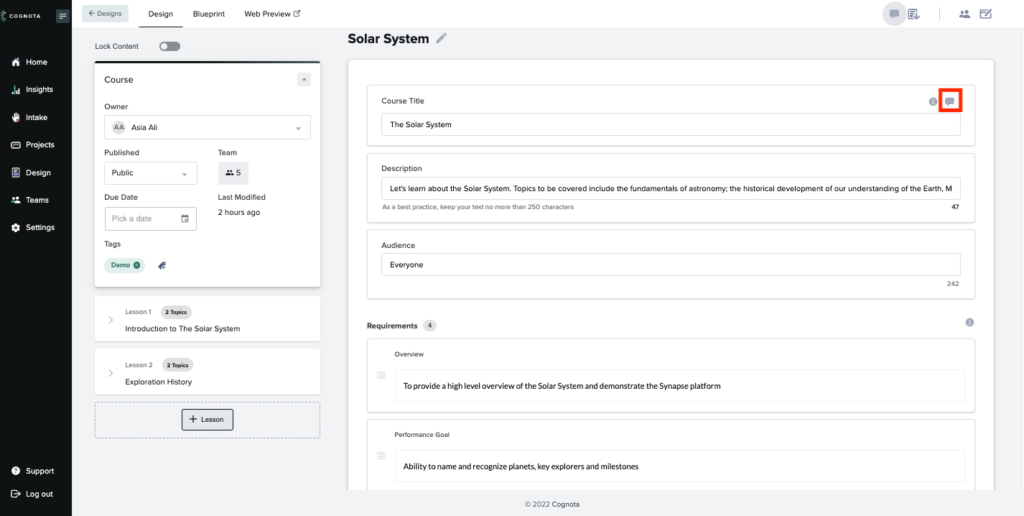
Now that we’ve established the various ways your L&D team can collaborate in Cognota, we hope that you’ll begin to centralize your team’s communication using the platform. If you have any feedback, comments or experiences you would like to share, please feel free to reach out to us at support@cognota.com.