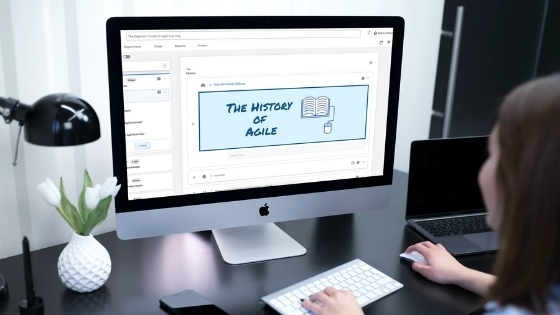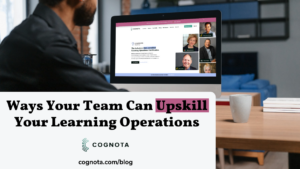Our Client Success team shares some of the most creative uses of assets they’ve seen in Cognota courses.
We love working with our clients on their training designs., Through that process, we get to see unique approaches to creating content that aligns with the company’s brand, is engaging for learners and helps provide feedback on the value of the content itself.
We wanted to share three creative uses of assets we’ve seen in Cognota. Hopefully, you’ll walk away with a new idea or two!
Headers
It’s important when creating training content to break down the material into smaller sections that make it easier for learners to navigate and digest. While Cognota provides you with an easy way to structure your courses into lessons and topics, we’ve seen clients utilize the flexible Attachment asset type to add in their own Custom Headers.
What this looks like:
This course has a great example of how headers can contribute to the flow of your content.
How to add your own headers:
It’s super simple to add your own headers to your course in Cognota. Simply add a new asset and select Attachment as the type, then select the file from your computer.
If you’re looking for an easy way to design headers, you can check out tools like Canva or Pixlr which have easyto-use design functionality.
GIFs
Another creative way to use assets is to upload a GIF file. A GIF is a file type that is often used to add basic animations to images. These can often be found or created online and are a great way to add some dynamic action into your courses.
What it looks like:
Here is an example of a GIF in a Cognota course. You’ll see it provides some animation to the content upon scrolling. This is a great approach if you’re ever looking for a quick animation or demonstration versus uploading a full video.
How to add your own GIFs:
Perhaps you already have a GIF file, in which case it’s as easy as selecting the asset type Attachment and importing the file. If you’re looking to create a new GIF, it’s typically easiest to convert a video into this file format. Here is an online GIF converter. This is actually what we used to create the GIF above.
Embedded Surveys
We often hear from clients that they are looking for ways to collect feedback on the quality of their course content. While we don’t have any solutions for this directly within Cognota, it’s super simple to embed a survey using SurveyMonkey, Google Forms or other survey tools!
What it looks like:
With Cognota’s Embed asset type, it’s easy to integrate external content into your course flow and allow your learners to submit their feedback without having to leave the course. Here’s an example of a Google Forms survey embedded within a Cognota course.
How to add your own embedded survey:
To add an embedded survey, you’ll first need to create the survey in a tool like SurveyMonkey or Google Forms. From there, you’ll be provided with an embed link that you can bring over to Cognota. In Cognota, simply add an Embed asset, and paste in the URL.
We hope that this has sparked a few ideas on how you can elevate your course content using a few unique asset types. As always, if you have any questions feel free to reach out to our team via live chat or at support@cognota.flywheelsites.com.